As a carpenter has his tools, so do I, as a “knowledge worker” have my computer. I spend many hours a day with my Mac. I have my workflow honed and finely tuned, and I know when something is wrong with my computer, when there is more friction than there needs to be. I am a Systems Administrator, so my knowledge work is to ensure that other people can get their work done. My job is to keep the servers, services, and systems I support up and running 24x7. The tools I use to get this job done mean a lot to me, and over the years I’ve tried many of them with varying levels of success. I know exactly what my ideal setup is, and I’m working towards filling out my toolbox with the very best as I strive to bring my craft to the next level of mastery.
At home, my computer is college, entertainment, finance, photos, blogging, and fun. Mostly fun. There have been times when I’ve walked away from even owning a computer at home, seeing it as a distraction more than anything, but I always come back to wanting one around, if for nothing else than as an outlet for creativity.
In the years that I’ve been using computers, I’ve found that I desire simplicity more than configurability. Favoring fewer options over more. The machine I use needs to be beautiful to look at, because I spend a lot of time looking at it. It needs to be simple to use, because I have work to do, photos to edit, words to write, and I don’t want to have to mess with anti-virus updates or X windows crashing because of some beta driver bug that made its way into the mainstream release. I just want my computer to let me do what needs to be done.
Beautifully designed and crafted, simple to use, powerful… my computer needs to be a Mac. No one else on the market can release a computer that matches a Mac. I’m not sure why, it’s like they don’t know how. They try, but they fail.
Open source operating systems like Ubuntu are not as good because there are far too many cooks in the kitchen. Ubuntu is not an operating system like OS X is an operating system. It’s the Linux kernel, the ext4 filesystem, the Xwindow system, the Gnome desktop, the Firefox browser, and thousands of other open source packages and applications that work loosely together, and are developed by different teams. OS X is developed by Apple.
Windows XP is a suitable operating system to work with at the office, but I am far more productive on a Mac. With tools like Yojimbo, Spotlight, and Quicklook, Macs are far better suited for information management. I hear Windows 7 is nice. My wife has it on her PC, and so far, it is still just a PC.
As much as I love Macs for their design and ease of use, I also see the faults of some business decisions Apple has made in the past few years. The App Store is either a resounding success or a horrible failure, depending on who you talk to. In sheer volume, 200,000 apps is a lot of applications, but like Windows was last decade, most of them are crap. Apple’s decision to approve each app in the store is admirable to a degree, but they are not executing well at all. Some people are philosophically opposed to the app store, saying that the iPod/IPad/iPhone ecosystems should be open for any application to run on them, as is the case on the Mac. I do not care about this aspect, but I do wish that Apple would fix their approval process to make the system much more transparent. There should be clear cut guidelines on what is acceptable and what is not, and those guidelines should be applied across the board. Random app store rejections are the running gag of the current implementation. Its wrong, and it needs to be fixed.
Is the Apple today the same as the Apple so many fell in love with in the ’80s and ’90s? The scrappy underdog that just won’t die? No, and I couldn’t care less. I find it interesting that the era that some romanticize is actually one of the worst in the history of the company. Back when Apple was allowing clones and releasing crap with the Apple logo on it. Good riddance to bad rubbish. OS 9 was not interesting to me. OS X is.
I was using Linux and OpenBSD when I first heard of OS X, my first iBook was a revelation. Finally, someone had put a decent GUI on a Unix box. Apple has only gotten better from there.
I know there are a lot of very smart people who disagree with me. Lets let the next twenty years decide who is right.
Along with the app store debacle, there is Apple’s stance on Flash. My personal feeling is that if Flash were a true open standard, if anyone could create Flash applications without relying on Adobe, it’d be a whole different ball game. As it is, Flash is controlled by Adobe in its entirety, and that seems wrong for the Internet. The Web is the great leveling field, a mechanic in Kansas has the same chance of creating an awesome web site as a multi-billion dollar corporation. All the tools to create amazing web sites are free, and the specs for building the sties are readily available. All you need is a computer, Internet access, and a text editor. With Flash, you need some pretty expensive software. Also, having run a video serving site in the past, I can tell you that HTML 5 would have been a Godsend back then. It would have been so much simpler to just drop a .mov or .ogg file enclosed in video tags than the junk code I had to put in.
I’d like to watch Hulu on my iPad. Netflix already rocks on it. Flash is not a necessity.
Finally, there’s Google. I used to love Google, back when it was a search engine. They could have been happy with just being the best search engine in the world, and making billions, hand over fist, but no… they had to go and get greedy. Eric Schmidt sat on the Apple board of directors and saw what Apple was doing, and thought to himself… Google could do that. So, they “stabbed Apple in the back”, and released Android, and then the Nexus One, a direct competitor to Apple’s iPhone. Bad form, old boy, bad form indeed.
Also, I don’t like Google’s business model any more. I used to be fine with it, when they would show ads on the search results. Now though, Google wants to watch everything you do online, and figure out a way to monazite your activity. Your email, calendar, RSS feeds, photographs, friends, chats, videos, music, there’s even Google Health where you can put your medical record in Google. It all goes into the big black box that is Google, to be analyzed for who knows how long. Me, I like to be a little more honesty with my transactions. That’s why I pay for my email service. I give Apple money, they give me an email address, and a few other perks. It’s as simple as it gets.
I think that about does it for the major topics of the day. Of course, in all these things, I might be wrong. However, if I am wrong, and you want to call me out on it, I suggest you do your homework first. I’ve done mine. I have several years of experience, and a finely honed sense of craftsmanship.
I am, after all, strongly opinionated.

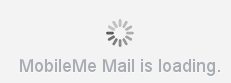 That this message even exists tells me that the application is too slow. The message is a web equivalent to an app splash screen; I don’t want to see a splash screen, I want to see my mail. Mail displays another spinning gear and a “Loading…” message when switching between folders, or sometimes just between messages in the same folder, instead of text. These messages do not tell me that Mail is working, they tell me that something is wrong with the applications internal design.
That this message even exists tells me that the application is too slow. The message is a web equivalent to an app splash screen; I don’t want to see a splash screen, I want to see my mail. Mail displays another spinning gear and a “Loading…” message when switching between folders, or sometimes just between messages in the same folder, instead of text. These messages do not tell me that Mail is working, they tell me that something is wrong with the applications internal design.