Merry Christmas
December 24, 2018
Let’s give generously this Christmas, and here’s to a happy new year. May the peace of Christ, which surpasses all understanding, guard your hearts and minds in the coming months.
December 24, 2018
Let’s give generously this Christmas, and here’s to a happy new year. May the peace of Christ, which surpasses all understanding, guard your hearts and minds in the coming months.
December 17, 2018
The Omni Group’s recent announcement that they’d have a subscription option for OmniFocus has me thinking about how I’m going to be handling third-party software in the future. I’m not angry at them, they are still (for now) offering OmniFocus for purchase, but I wonder how much longer they’ll want to keep with the old-style model of licensing when and if subscriptions turn out to be far more lucrative.
On the one hand, software developers need a sustainable business model, and if the market of available Mac users to sell to is not getting any bigger, they need to figure out how to keep getting money out of the people they’ve already sold to. It’s a simple enough equation. On the other hand though, we could wind up with a lot of subscriptions. Off the top of my head I’ve already got:
To be honest, the list is a bit ridiculous, but different people in my household enjoy different things, and so here we are. Hopefully several of these will be cancelled in the next year or two.
I’ve tended to avoid most software subscriptions. When TextExpander switched to a subscription I exported all my snippets and bought Keyboard Maestro. Over the past year I’ve cancelled Bear and Ulysses, opting instead for Apple’s Notes app for the former, and nothing yet for the latter. When I start working on my novel again, it’s likely that I’ll switch to Scrivner, unless they too go to subscriptions, at which point I’ll probably toss a coin between the two.
Bear was already in a bit of a precarious position because the bundled Notes app Apple makes has gotten so good in the past few years. OmniFocus is in a similar position with Reminders. While Reminders and OmniFocus are two very different apps, at the core they both do the same thing, give me lists of tasks to do. OmniFocus is obviously far more powerful, and better at giving me the right thing to work on at the right time, but I could get by with Reminders. Come to think of it, I could get by with pen and paper… I did so for years before I converted to OmniFocus.
Being “Sherlocked” has never been a good thing for developers. They are always in a better position when their application offers something that Apple is unlikely to copy or absorb into their operating system. MindNode for example, Day One and OmniGraffle come to mind as well. If developers are going to be asking consumers for more money, the value of the software they deliver must be significantly higher than what is available for free out of the box with macOS.
I truly want to see the Apple developer community thrive, but I’m not sure how far I’m willing to go with them on this journey to everything being a subscription.
October 31, 2018
Sometimes even I get caught up in waves of pessimism, and the recent onslaught of negativity against smart phones, social media, and technology in general has been no exception. It was while I was mulling over the affect of technology on our society that I watched the most recent Apple event where they released an updated MacBook Air, Mac Mini, and a new line of iPad Pros. The Air and the Mini look great, although it’s too bad that they are more expensive than previous models. What really caught my attention though were the iPads.
I’m drawn to the iPad in a way that’s difficult to explain. It’s an embodiment of an optimistic view of the future of technology and society, where our computing devices silently and invisibly do their jobs in the background of our lives. Apple likes to use the term “magical” in their marketing copy, and while I don’t like the term used in the way they do, I think it does somewhat apply to the iPad1. A pane of glass the size of a sheet of paper that becomes whatever the app on it is. The rest of the device disappears behind the application, so that what you are holding is an email, a web browser, a game, a calendar… whatever you need it to be. Your gateway to knowledge, work, and entertainment looks less like this, and more like this.
The iPad is a device designed to fit into a natural way of living. What can be more fitting than sitting down with something you can hold in your hand and examining it? Or walking around with it and taking notes of the things you see? In many ways the Apple Watch is the best current example of invisible technology. It sits on my wrist and silently enhances my day, encouraging me to be more healthy, active, and to take time to be still and breath once in a while. I’ll have more to say about the watch at a later date, probably a one-year review. So far, I’ve worn it every day since I got it for Christmas last year.
Of course, humans being the ridiculous creatures that we are, we always find ways to screw things up. What good thing has humanity not decided to take too much of? I like the iPad, and the iPhone too, but what I don’t like are the applications that have been designed to prey on innate weaknesses in the human psyche. Like rats in a maze, we get hits of dopamine in our brains when we see someone “liked” something we’ve shared. Sites like Facebook, Twitter, Instagram, and Snapchat have been intentionally designed specifically to target those areas of the brain that are susceptible to addiction. This is bad, but it’s not the iPad or iPhone’s fault.
These devices are tools. Amazing, incredible, mind-boggling tools, but still tools. What’s important to remember is that the iPad becomes whatever app you are running at the time. So if you run Snapchat, that’s what the device is. On the other hand, if you run OmniFocus, the iPad becomes something else entirely. The problem is not in the technology; it is, of course, in us. Luckily, I think that’s the conclusion the rest of the world will come to eventually as well. Technology advances so much faster than social norms can keep up with, it takes us a while to realize what we are doing to ourselves. Like smoking, it’s my opinion that social media without limits, as we know it now, will be regulated to the fringes within a generation.
Finally, now that I’ve talked myself out of running away to the woods and living in a cave for the rest of my life, what about that new iPad Pro?
MacStories and Six Colors have good initial write-ups, but what caught my eye the most was the switch from a lightning port to USB-C. My ears pricked up when Apple highlighted during the keynote that you could use this port to hook straight up to an external monitor, which is one of the items on my list of what the iPad needs to be a working machine for most people. The external monitor support looks pretty limited however, leaving it up to the application for how they wish to deal with it. Par for the course so far, it seems the hardware for the iPad is miles ahead of the software.
But does it really matter in my concept of future work and how I’d like to work? I’m not sure it does anymore. If my dream of future technology is to be able to pick up my workspace and walk anywhere and be able to sit down and get right to work, perhaps the iPad is closer now than it ever has been in the past. I still need to be able to type, but I also need to read and take notes, participate in meetings, make network diagrams, and interact with the various web-based consoles I depend on for my work. Of course, I could do all that with a MacBook now, but a MacBook brings with it macOS and a long history of computing ideas that iOS eschews. Perhaps my list is not as important as I thought. Maybe the 2018 iPad Pro is the device I’ve been waiting for to make the technology necessary in my life disappear. I’m intrigued once again.
I still extremely dislike the name “iPad”. “Slate” or “Canvas” would have been so much better. It’s too bad Apple married themselves to the “iSomething” moniker. ↩
October 25, 2018
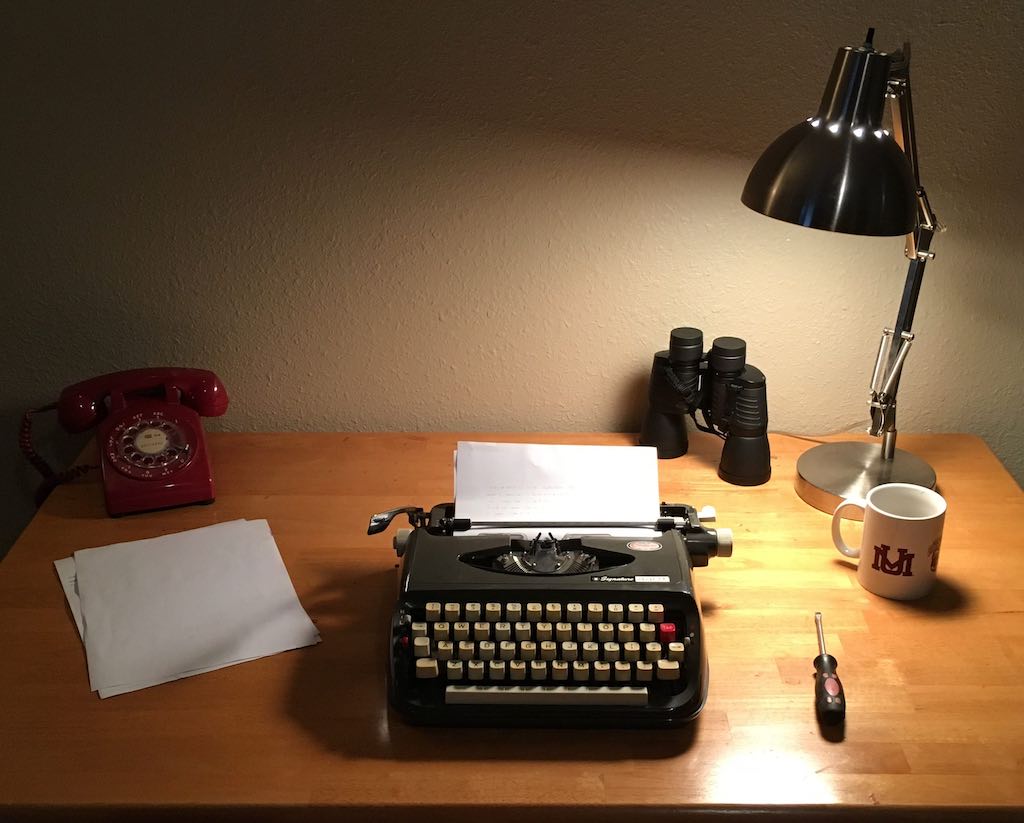
A phrase I’ve found myself repeating to friends and family from time to time recently is that “some things used to be better”. As a technologist, and an optimist, I’m normally very positive about the future, but lately I’ve come to think about the place some modern technology has in our lives as increasingly negative. I’m rethinking, yet again, our relationship with the many devices we’ve invited into our lives.
While I was pondering this topic and waiting for the mechanic to finish with my car I wandered into a second-hand store and found this beauty of a machine on sale for $5. Of course I brought it home. The typewriter is a Montgomery Ward Signature 440T, made in Nagoya, Japan in 19681. It appears to be in perfect working order, although it’s extremely dirty inside. My intention is to restore it as best I can, which for the moment I believe means taking it apart and cleaning it, then putting it back together. I’ll put a new ribbon on it, and from there I think it’ll be ready to type.
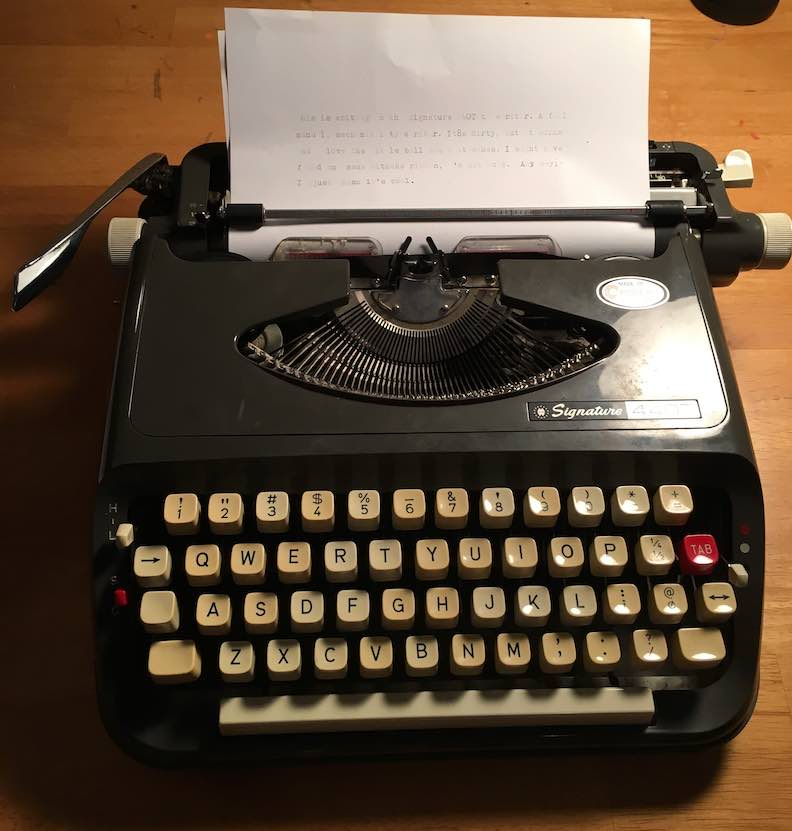
Perhaps I’ll send out a letter or two with it. Maybe address envelops. I don’t know that it’s really got a lot of practical use other than looking cool on my desk, but it’s a project, a hobby, and things done for fun don’t need to be practical.
The machine is entirely mechanical. No electricity, and it’s lasted fifty years so far. I imagine it could last another fifty if I take care of it. I don’t think I can say the same about my iPhone or the iMac I’m writing this on. Eventually the components in both devices will wear out. The battery will fail to take a charge, the screen will start to fade, the drives will start to give errors. Things break over time, and in our disposable culture the answer is to throw it away and buy another one. Meanwhile, the typewriter I bought for five bucks has lasted for fifty years.
It’s a single-purpose machine. Created back before attention was a sparse commodity. Before the Internet, before smartphones, before twitter or facebook. All gears and pulleys, levers and hammers. You have to think hard about what you are writing, and not make any mistakes while typing. If you do you have to pull the entire page out and start over again.
I’ve been thinking about what we’ve lost, and what we’ve gained over the years. It’s true that the Internet enables new business models, my own included, but are we really better off now? I’m not sure we can objectively say that the Internet has made the world a better place. Have smartphones made us happier? Research says we are now more alone and isolated than ever, with increasing rates of depression and negativity. Politically we are at each others throats, failing to see the world as it is and instead seeing it through the lens of partisanship. 24-hour news creates catastrophes where there were none, everything is an emergency.
In the middle of all this, we are struggling to find peace, happiness, acceptance, and love. The Amish reject any technology that they feel would pull them apart instead of bringing them closer together. I think they are on to something there. Of course, I have no intention of converting, but it does leave me wondering “where do we go from here?”
I’ve said for a while that I thought the best technology was nearly invisible, silently enhancing our lives in the background while we go about our day. Unfortunately, today’s technology has been developed to provide what people want, but too often ignores what they need. I wonder if what we need most is a cultural shift to view the negative aspects of technology as being as harmful to us as cigarettes and alcohol. Sure, the smoker loves to smoke, but it’s killing him. Looks like all of us love social media too, but it’s breaking us from the inside. There’s something about the psychology of being online that changes our behavior in ways that are completely aberrant.
The affects of computers and the internet on our society are compounding. My wife is a teacher, and the school started giving the kids computers years ago. Now she’s thinking about going back to books and paper just so she can get the kids to pay attention to the class and not be distracted by what the computer provides. What will happen to these kids in the next ten to fifteen years? Will they be able to concentrate on hard problems at all?
For thousands of years people lived pretty much the same from one generation to the next. Technology has always advanced, but never so fast as it has in the past one-hundred years. So much has changed at such an unprecedented pace. Our psyches and our bodies are not prepared for what the technology has given us.
It’s possible that I’m getting to a certain age where people tend to reminisce about how things were when they were young, but I don’t feel like I’m quite that old yet. It’s just a different world now. Is it the world we want it to be? I wonder. I look at my typewriter project and wonder.
Serial Number L9373629, if you want to know. ↩
September 6, 2018
I’m becoming increasingly interested in an emerging line of Eink devices that intentionally do less than other devices in the same category. Of course, the oldest and most widely known device is the Amazon Kindle, which my wife still claims as the best gift I ever gave her.
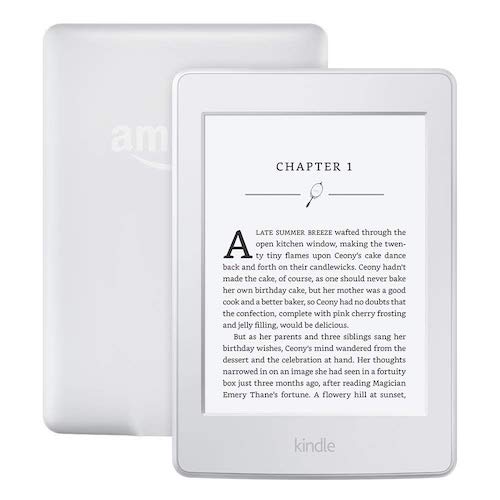
It’s thin, and about the width and height of a paperback book, but light enough to throw in her purse. The battery lasts for weeks and she devours books on it. It is a single-purpose device that excels at that purpose, even though there are other tablets that can do more, and are similar in size and price. They do more, but they don’t do the one thing she wants to do with the device quite as well.
The next logical step up from the kindle is reMarkable, “the paper tablet”. An Eink tablet dedicated to being an electronic notebook, and only an electronic notebook. The reMarkable comes with a special purpose stylus that lets you write and draw on the tablet, including marking up PDFs. There are no “apps” for the tablet, no internet access, just the tablet, the stylus, and your thoughts. If the price point for the tablet were not so high, I’d consider getting one myself, but at $600 it’s still a bit steep for me. But… maybe.
If I were to decide on getting a reMarkable, I’d most likely also back the Light Phone II.
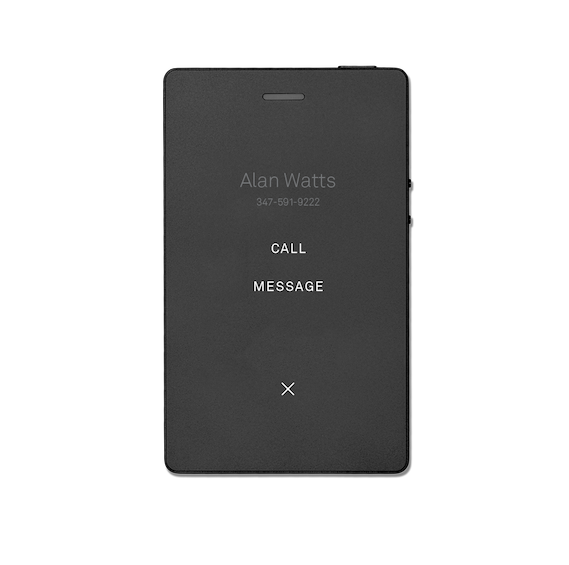
This is a phone that intentionally only does a small handful of tasks. Phone calls, texts, a contacts list, and an alarm clock. The original Light Phone was meant to be paired with your smartphone, this one is intended to stand alone. It’s been a few years since I went without an iPhone, and I honestly have mixed feelings about the possibility of going back. But the Light Phone doesn’t feel like going backwards, it feels like the next step forward.
Moving forward, like this calendar concept from Kosho Tsuboi Design.
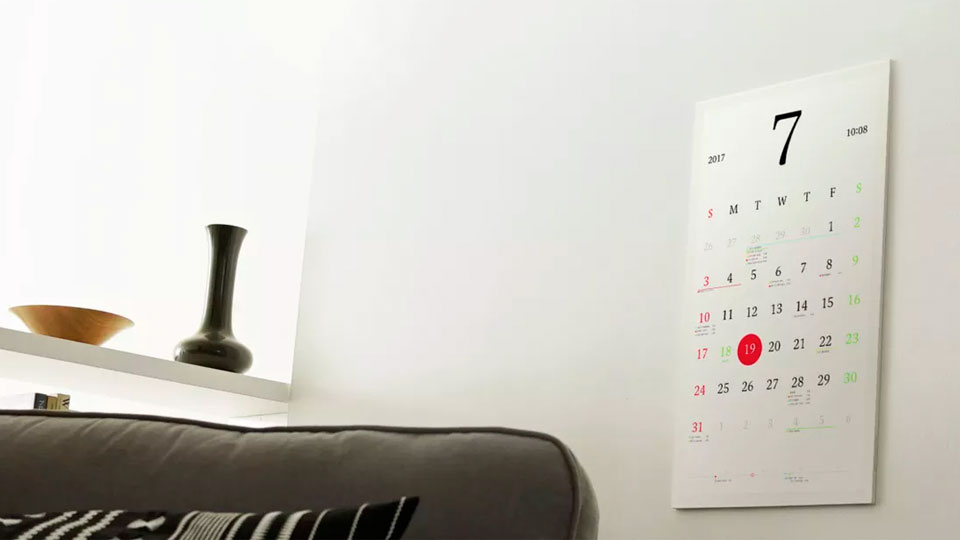
A beautifully conceptualized calendar intended to hang on the wall of your home. Unfortunately, we can’t go out and buy this calendar just yet. I believe we are still waiting on the technology to advance sufficiently for it to be a reasonable purchase. But, the concept behind it is in a similar vein to the previous three items. A dedicated device that does one thing, does it very well, is low power, low maintenance, and just blends into the background of your life. It becomes the invisible computing goal I’ve been pursuing for the past fifteen years.
For the longest time I thought Apple was going to be the one to deliver on invisible computing, and I still think they’ve got a foot in the door. However, I can’t help but think how much better an Apple Watch might be if it had an Eink display and was dedicated solely to fitness tracking and telling me the time. What would a MacBook with an Eink display and an arm processor look like? A dedicated writing machine with a battery that lasted for weeks? If nothing else it’s an interesting thought experiment.
Dieter Rams applied the phrase “less but better” to his approach to design, I apply it to what I want out of life. Less busyness, less junk, less drama, better relationships, better activities, better adventures. In the same way that I want to own less things, but better things, I want the devices I own to do less, but to do it better than their multifunction counterparts. Most of all, I want the devices we own to respect the humanity in our lives, not exploit our psychology for corporate greed. There’s truth in what these projects are doing, but will it be enough to be successful?
August 29, 2018
I loved Yojimbo for many years. I still think it’s the most “Mac-like” app for taking notes and storing data. The best thing about it was that when capturing data with the hotkey, it would look at your clipboard before presenting you with a UI, and customize the UI for the data. It was fast, fit in perfectly with the Mac, and was rock-solid reliable.
But, time passed, things changed, the iPhone changed computing forever, and Yojimbo just didn’t keep up. it didn’t adopt a widescreen view, it didn’t offer iCloud sync, it didn’t have an iPhone app, it didn’t adopt the new UI widgets for the toolbar, it didn’t adopt Markdown, etc…. It still works, but it feels old and stagnate.
I’ve talked to the devs a few times, and they always give the same feedback. No future plans for an iPhone app. No plans to change anything, just to keep it running as is. So, I too started looking elsewhere.
DEVONthink
Great app, really, but holy cow is it deep and complicated. It can do so much, whenever I spend a significant amount of time using it I start to feel overwhelmed and start questioning how much I really need a single app to do everything when there are individual apps that do things better. Like the text editor, and the PDF markup. Hazel can automatically file things for you, although not based on AI, but it does a good job.
The ability to capture text and web archives is good. And if you really need deep textual analysis of your data, this is the way to go. If not, there are other alternatives.
Evernote
Did you know Evernote use to be an app that was just one long page? That might have been an early beta or something, I don’t know. Anyway, again, for capturing text and web content, it does a great job, but it’s not really Mac-like, and it’s still a bit of a roach motel for data. Also, I’ve run into weird limits on things when I really start digging in. For me, I’d rather my data stayed on my Mac in a format that I can move around. Except…
Bear
My current favorite for managing text, some images, and some captured web content. It doesn’t save web archives, but the Safari plugin will grab the text of the page you are looking at and try to extract the text to Markdown. It does a fair job. Great for storing bits of code and random pieces of information that I know I’ll need later.
Apple Notes
Rich text formatting leaves something to be desired, but syncing is solid and Notes does a good job of being a reliable place to put data. If Apple merged the best of Notes and Bear we’d have a winner. That stupid textured background always annoys me though.
Eagle Filer
A lot like Yojimbo, but it gets updated far more often and keeps data in an open format. Unfortunately it also suffers from the same drawbacks in sync and iOS companion apps. And it also looks dated to my eyes :man_shrugging:t2:.
Everything Else
Let’s not forget crowd favorite Simplenote + NVAlt, which I suppose is still a thing but I’m not sure Brett is ever going to release that updated NVAlt replacement. Then there’s Microsoft’s OneNote, which Circus Ponies blames for killing their Notebook app. If you’re into Microsoft, I guess that’s another way to go. There’s Keep It Together, which I think was renamed just “Together”, and I think abandoned. There’s StickyBrain, which became SOHO Notes, which is now Notelife… I guess? Oh, and let’s not forget the new hotness of Agenda, which combines Notes and a Calendar.
The Finder
Overwhelmed? Me too. That’s why I just went back to the Finder. I feel your pain, I really do. I’ve tried every application, method, and system out there to manage my data, and I still don’t have a perfect system. If Yojimbo was modernized and an iPhone app created, I think I’d have it, but as it is, Bare Bones just doesn’t have the motivation to work on it.
August 28, 2018
For years now I’ve wanted a simple way to encrypt or decrypt a file in macOS, so this morning I built it. This takes five to ten minutes to setup, and provides the encryption service as a right-click menu item and a pair of folders with folder actions enabled. Here’s what I did.
First, I installed the command line utility ccrypt with Homebrew: brew install ccrypt.
Next, I added a hidden config file containing my secret key in ~/.ccrypt and saved the key to 1Password.
Then, I created two new services in Automator with a single action of “Run Shell Script. The services accept files or folders in Finder, and have the “Pass input: “ setting of the Run Shell Script action set to “as arguments”. The Encrypt File service looks like this:
EXTEN="cpt"
for FILENAME in "$@"
do
if test "${FILENAME#*$EXTEN}" != "$FILENAME"
then
echo "Already encrypted."
else
/usr/local/bin/ccencrypt -k ~/.ccrypt $FILENAME
fi
done
And the Decrypt File service is only slightly different:
EXTEN="cpt"
for FILENAME in "$@"
do
if test "${FILENAME#*$EXTEN}" != "$FILENAME"
then
/usr/local/bin/ccdecrypt -k ~/.ccrypt $FILENAME
else
echo "Already decrypted."
fi
done
The first line in the script sets the EXTEN variable to “cpt”, which is what the ccrypt executable adds as a file extension when it encrypts a file. Next I setup a for loop to cycle through all of the selected files, and then do a test to see if the file being looked at already has the “cpt” extension or not. This is especially important when setting up a folder action, because when the file is encrypted it will drop in as a new file in the folder, which will then attempt to encrypt it again unless this check is preset.
After saving these two Automator services you should be able to right click on any file in the Finder and encrypt it, and then the same again to decrypt. I’ve also added the two scripts as folder actions to two folders name “Encrypted” and “Decrypted”, so if I’d rather move and encrypt the files, I can just drag and drop them on the folders.
All in all, this gives me a little more peace of mind about saving files in iCloud and syncing them between my two Macs. They won’t be available in iOS, but for the types of files I need on both machines, that’s not a problem.
August 16, 2018
I’ve been using, and subscribing to, Ulysses, Bear, and Day One for a while now. It seems a bit silly, especially since they all do basically the same thing. On the surface they are all writing apps, but once I start to think a little deeper about them I can see where the differences lay.
Ulysses
Ulysses is for writing, the act of thinking through ideas and putting them on a page. That’s what it’s designed for, and that’s what it’s best at. That’s why the first draft of my book is in here. In long-form writing and exporting text into multiple formats, Ulysses excels. Even the little features, like daily writing goals, are geared towards helping you be the best writer you can be.
Bear
Bear can do most of the things that Ulysses can do, but less elegantly. Bear can store long-form text, but that’s not what it’s designed for, it’s designed to be the notebook you keep in your back pocket. It’s a note-taking app. A storage space for bits of code, a Zettelkasten for keeping bits of information that I might need some day. There’s quite a bit of overlap between Ulysses and Bear, but the features slightly lean one way or the other, for taking notes in Bear, and writing projects in Ulysses.
Day One
This is my journal. Day One is a diary app, a place to record and reflect on where you’ve been and what you’ve done throughout the day. It’s my running journal, a record of films I’ve watched and what I thought of them. It’s my ongoing record of my life… travels and all. It’s also, recently, where I’ve started storing my daily work journal.
What I’d Lose
I suppose the reason I’m using Ulysses less is because I’m not doing quite as much long-form writing. If I got back to blogging regularly, and if I made an effort to work on my book, I’d have more time spent in this app. But, it seems like I need Bear far more often for my day job, and even this text I’m writing now is going to end up in Day One, or maybe on my blog.
If I moved my journaling into this app, I’d lose the end-to-end encryption and location recording that Day One does. Day One makes a note of the weather, the date and time, and address where you recorded the entry. I’d lose all that in moving to Ulysses.
If I moved my note-taking into Ulysses, I feel like I might lose some of the mental separation between my writing and my notes. I’d also lose Bear’s code blocks and syntax highlighting, which I use all the time. I’ve got a lot of little code snippets and command line scripts saved in Bear, and Ulysses just doesn’t capture code blocks the same way.
So, in the end, I’m sticking with the three writing apps. Their role is well-defined, they fit in my workflow, and they’ve earned my trust. I suppose that’s all I can ask for.
August 7, 2018
David and Katie are great, they really are. I’ve enjoyed MPU, like most of you have, for years. I’ve bought the books, the scanners, implemented the workflows, heck, my paperless workflow is still a derivative of David’s book. Most of all though, I’ve bought the apps. Lots of apps, and there’s a couple things to say about that.
For one, I like being part of the Mac community, always have, and I like supporting independent developers. Secondly, many times indie devs have more incentive to make their apps the best they can possibly be, and I’ve often found that the smaller, and older, the team, the higher quality the app. For example, BBEdit, MarsEdit, Keyboard Maestro, Acorn, etc…
However, there’s another aspect to this discussion. You don’t buy your way into becoming a power user. You become a power user by understanding your Mac and knowing when and where buying an app makes sense in your personal workflow. I’d argue that if you’re not writing code, BBEdit is probably not for you. If you don’t already know that having a text expansion tool will save you hours of work every year, than it probably doesn’t fit into your workflow and doesn’t make sense to buy it.
Having a ton of system modification apps running doesn’t make you a power user, but knowing which ones to run and why does. There are things macOS doesn’t do that you might find useful in a third party app, but understanding the what, why, and how is the key.
And finally, and most importantly, have fun! In the end that’s what this is all about. Get your work done, do it efficiently, and have a good time doing it.
March 26, 2018
I spent some time remodeling the old digs here, adding a fresh coat of paint in the form of a new theme, new hosting, and a shiny new SSL lock.
The new paint comes in the form of the Swiss Jekyll Theme, which I just thought looked like fun while keeping the site readable. The only configuration I did was to switch the theme color to orange, just to brighten things up a bit. And I like orange. I decided a while back that designing my own theme comes at the price of me not writing as much, because I tend to spend too much time tweaking the theme. Now, I search around and browse through twenty or thirty themes till I find a few that I like, then I download each of them and drop my content in them, run the site locally and see how my posts look. Most of the time I just go with my gut… do I feel happy when I look at the site? If not, I move on. For now, I’m happy with how this looks.
I was inspired by Jack Baty’s post on moving to Amazon to migrate my own blog over to S3 and CloudFront. I love that the SSL comes along for the ride. Although I don’t need it for anything here, at least Chrome users won’t be subject to a warning when visiting my site. I remember advocating for doing this back in 2002 in a paper I wrote for college, encrypt everything.
Apart from that, the site is still my outlet for talking about technology, design, and culture. It’s a place for me to own my words, and hopefully say something useful. Maybe, someday years from now, my kids or my grandkids will find this and have some idea of who I was, and what I stood for.