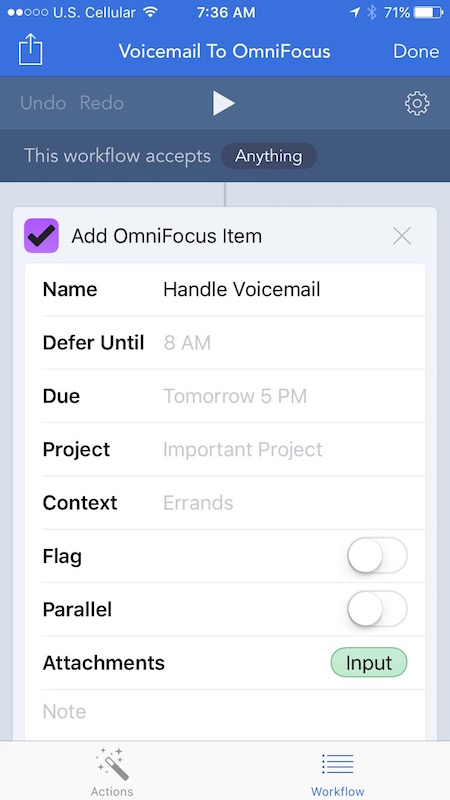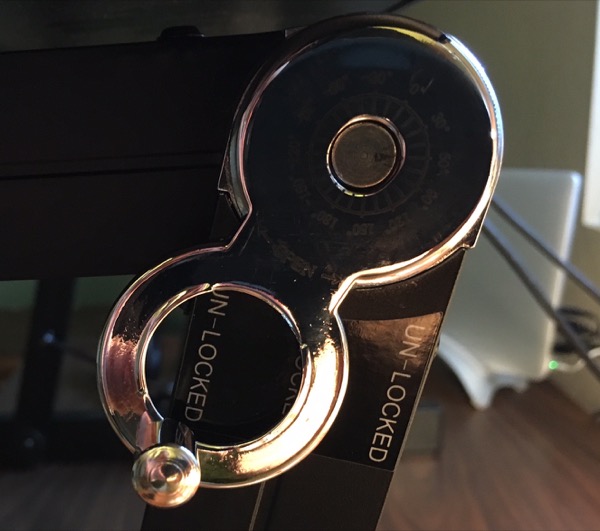Write it Down
August 2, 2016
If you really want to remember something, write it down. By hand.
There is a growing body of knowledge that shows the benefits of writing things down, and how handwriting is better for learning than typing on a keyboard. It’s unfortunate that these studies come after years of schools pushing to get a computer in the hands of every student, moving quickly to replace pen and paper with bits and bytes.
A 2014 article in the New York Times draws a connection between increased brain activity and handwriting.
When children had drawn a letter freehand, they exhibited increased activity in three areas of the brain that are activated in adults when they read and write: the left fusiform gyrus, the inferior frontal gyrus and the posterior parietal cortex.
By contrast, children who typed or traced the letter or shape showed no such effect.
Another article in Science Daily from 2011 reports similar results in a separate study:
Mangen refers to an experiment involving two groups of adults, in which the participants were assigned the task of having to learn to write in an unknown alphabet, consisting of approximately twenty letters. One group was taught to write by hand, while the other was using a keyboard. Three and six weeks into the experiment, the participants’ recollection of these letters, as well as their rapidity in distinguishing right and reversed letters, were tested. Those who had learned the letters by handwriting came out best in all tests. Furthermore, fMRI brain scans indicated an activation of the Broca’s area within this group. Among those who had learned by typing on keyboards, there was little or no activation of this area.
This article in Psychology Today references several studies, focusing mainly on the benefits of cursive writing.
Much of the benefit of handwriting in general comes simply from the self-generated mechanics of drawing letters. In one Indiana University study, researchers conducted brain scans on pre-literate 5-year olds before and after receiving different letter-learning instruction. In children who had practiced self-generated printing by hand, the neural activity was far more enhanced and “adult-like” than in those who had simply looked at letters. The brain’s “reading circuit” of linked regions that are activated during reading was activated during hand writing, but not during typing.
One of the focuses of my writing here is about the appropriate use of technology to enhance our lives. There are so many things that a computer can do, it’s difficult to know where to draw the line on what we should do. Can we give kids computers and have them type notes in class instead of writing them down? Sure. Should we? It’s looking like the increasingly obvious answer from the scientific community is no. Just because it’s faster doesn’t mean it’s more efficient.
There continues to be no shortcut to deep learning. To know a subject, you must study it closely. To learn math, you must practice, especially the fundamentals. The best way to take notes during a lecture is by hand, forcing yourself to synthesize the information you are absorbing into a compressed form that captures the essential ideas, pushing your mind to concentrate intently. Then, at night, when it’s time to study the information further, transcribe the notes into your computer, rewording and exploring the topic as you go. Maybe even speak your notes out loud to yourself, engaging more of your senses.
My favorite quote I’ve read in the past few days is from the Science Daily article, where associate professor Anne Mangen says:
“Our bodies are designed to interact with the world which surrounds us. We are living creatures, geared toward using physical objects – be it a book, a keyboard or a pen – to perform certain tasks,”
We don’t fully understand the effect widespread use of computers from an early age is going to have on us. It’s important not to lose sight of the real world as we continue to explore the virtual one we’ve created.