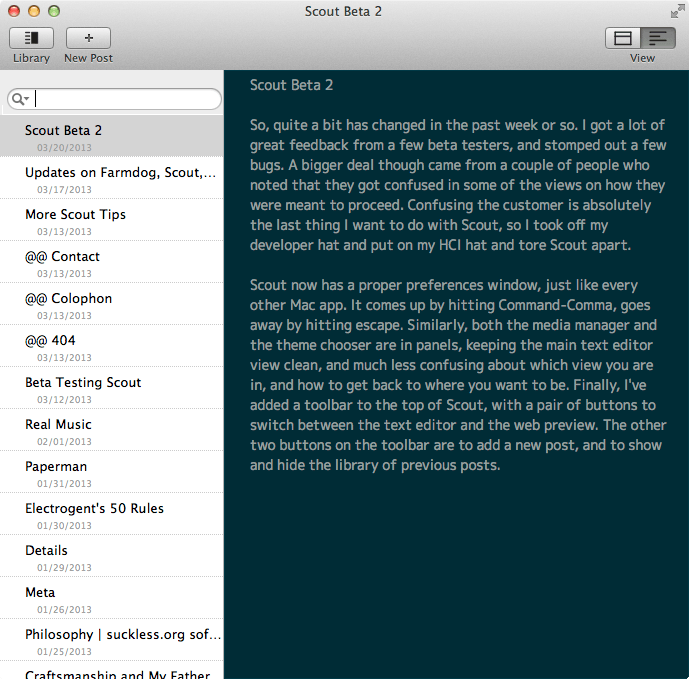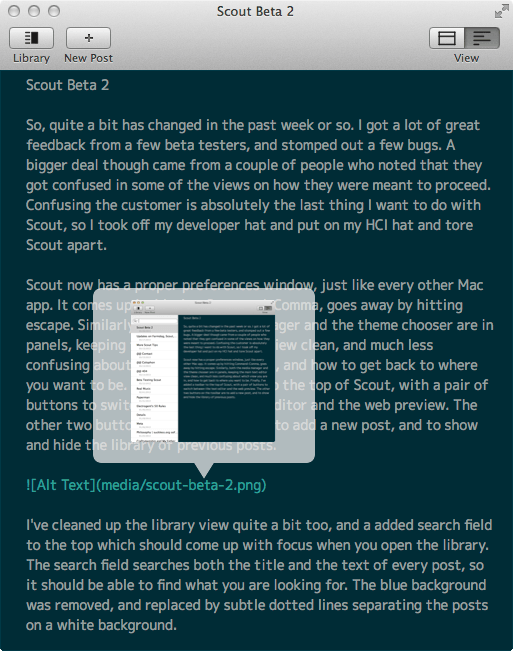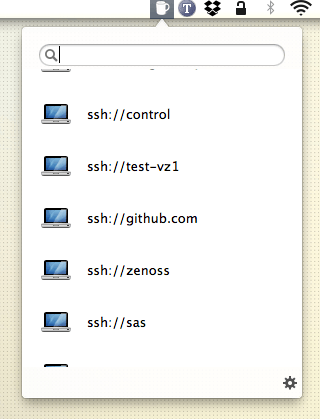Where We Stand
June 4, 2013
In the online help for Paragraphs, I have a rather odd statement:
Farmdog is made of dreams.
That comes from the heart. My company, Farmdog LLC, is made out of dreams. What if I could afford to move closer to our friends and church? What if I could quit the day job and rent out an office close enough that I could bike to work? What if my wife didn’t have to work? What if we didn’t have to worry about money and bills? Obviously, our life would be better. I was foolish with money for a very long time, and now that I’ve wizened up, I’m trying to put things right. Unfortunately, I’m not sure how well I’m doing.
Paragraphs was released earlier this month, and as I wrote on the company blog, I was very lucky to have been mentioned by a few high traffic sites. The initial publicity spawned a good start to sales, but it was simply not enough. I don’t have the budget for advertising, so word of mouth is the only publicity I can get, and without it, Paragraphs drifts off into mediocrity.

That chart is disappointing, but it’s not the end of the world. I was watching a talk by Kevin Hoctor about building a good indie software business, and one slide absolutely resonated with me.
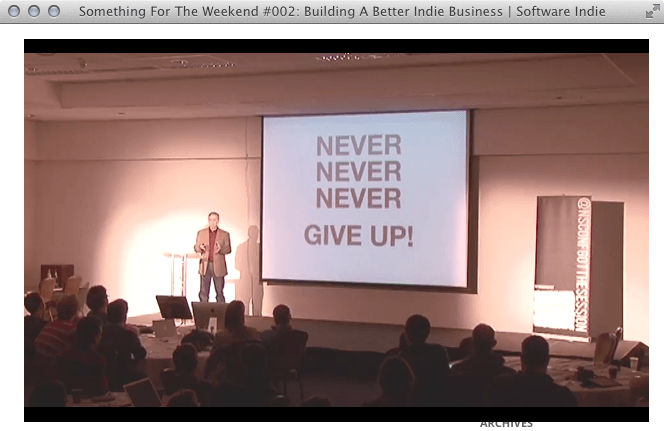
At one point, and I’m paraphrasing here, Kevin says “you can’t just ship your app and drop it after the first month when sales are not what you expected.” Quite true. I found another encouraging quote by Daniel Jalkut:
Always remember that the main thing separating people who succeed from people who don’t is a commitment to keep trying while the others give up.
Knowledge and cleverness are key components to achieving your goals but they pale in comparison to persistence and an unwillingness to admit defeat.
What separates successful people from others is a commitment to keep trying.
I’m not known to be a quitter, and I’m not about to start now. If I can teach my kids anything by the example of my life, I want it to be about being persistent.
So, where we stand with Paragraphs and Farmdog Co. is that initial sales are disappointing, but I’ve learned quite a bit about what the market is looking for, and I’m working hard to address Paragraphs’ shortcomings. However, given that I’m a father of four, I have a full time job, and I’m a freelance writer as well as a developer, there are a few very real constraints that I need to work within.
First, even as I plan for the future, I can’t ignore the fact that my kids are growing up right now. My oldest will be starting high school next year, and I’m teaching my youngest how to ride his bike. Each child needs one on one time with Dad, and all of my work will be wasted if I don’t make time to spend with them. We work so we can live, not the other way around. It is also important to spend time with my wife, fitting in little dates when we can, like a midnight pizza.
Second, even though I have big plans for Farmdog, during the day when I’m at work, I have to give 100% of my abilities to the company that pays the bills. Even when they frustrate me, even when I think I could build a better system on my own, and especially when I’m just not feeling up to it, I need to make sure that I’m taking care of the company that takes care of me and my family. Without the day job, not even the dream of Farmdog could exist. The someday in the future that I imagine is at the least five years away.
Third, I despise debt with a passion I can not put into words. The fact that I have debt gnaws at me, deep in my soul. So, to speed up paying it off, I’ve committed to freelance writing three nights a week, at least. Freelance writing is difficult, but it is good to keep that part of my brain in action, and it is great to keep up with the industry and the open source community in general. It would be easy to focus on the small section that we use at work, writing keeps me engaged and learning new things. Often I don’t feel that I completely understand a topic until I’ve written about it.
So, with all of these commitments, with my life in context, where does this leave Paragraphs? Again, where do we stand? I have to refocus from time to time on the dream. I did not start Farmdog to get rich, I started it to have more control over my life. That’s not something that is going to go away, the dream is here to stay, and, therefore, so is Farmdog. Practically, what this means right now is that work on Farmdog is relegated to the weekends, unless a customer sends in a bug that needs immediate attention. What this also means for Farmdog is that I get time to think through hard problems, and I get to bring a lot of experience to the product. This is why I believe Farmdog will eventually be successful. Paragraphs might not be perfect, but the feature set is well thought out and addressing a market segment that I believe is under-served.
It is my intention to make Paragraphs the easiest way to write online. I know there are a few geek hurdles to overcome, but I’m working on a lot of new things that are a bit outside my wheelhouse to get the product where it needs to be. I don’t want to go into detail, but suffice to say that by the time I’m done, I hope that Paragraphs will be the only thing a customer needs to publish their thoughts online.
So, where we stand with Paragraphs and Farmdog is that we plan on improving the product, slowly and deliberately over time, until we reach the dream. And then, maybe we will start working on version two. (just kidding, I already started on version two) Paragraphs is a labor of love, it will not be ignored, it will be lovingly nurtured.