Or, Redesigning the Tablet Computer
This is an old paper I wrote in college in the Spring of 2006. I wrote this before the iPad, iPhone, or iOS was released, so it looks a little silly and dated now, but I still want to keep it around.
Evolution
Somewhere around 2000 BC, man discovered that mathematics were not exactly his strong suit. It became apparent that by using a tool external to his mind he could perform far more advanced calculations than he could in his head. Thus, the abacus was born, the first computer.
Evolution of Computers
Computing technology stagnated for thousands of years before taking a giant leap forward in the 1970’s. Advances in other fields of science led to the creation of vacuum tubes and punch cards that were used in the first fully mechanical and programmable computers. The first computers were big enough to fill a large room, and had (relatively) little computing power. Over time, the computer internal components have grown smaller and smaller, to the point that now you can carry a computer with several magnitudes the computing power of the first machines in the palm of your hand.
While computer architecture has undergone several changes, the basic way people interface with the computer has only undergone two major transitions. The first transition was the change
from purely mechanical forms of data input like punched cards, to a digital interface via a command line. The command line is a simple text interface where a person types in data on a keyboard, and the computer returns information based on what the person typed. The second transition in user-computer interface was the move away from the command line to a Graphical User Interface, or GUI for short. According to Wikipedia:
“A GUI is a method of interacting with a computer through a metaphor of direct manipulation of graphical images and widgets in addition to text.”
The most recognizable computer GUI is the interface to Windows XP. XP uses a “desktop” and “filing cabinet” metaphor to symbolize the location of files in within the system. While this works great for simple filing systems, the amount of data needed to keep track of quickly out grows the now outdated system.
Necessity
The computer has grown smaller and larger at the same time. The physical size of computers has decreased, while the computing power and storage space has grown exponentially. Many computer users have now been using their machines for several years, and have accumulated a large amount of data in the form of documents, email, photographs, music, movies, and games. Recently, the computer industry released what they are calling the Ultra-Mobile PC, or UMPC for short. The UMPC is the culmination of the shrinking of the computer, (My how times have changed!) a full computer that you can hold in the palm of your hand. UMPCs run a full version of Windows XP Tablet PC edition, and, while functional, they suffer from the complete lack of style that often accompanies the PC marketplace. To remedy the outdated desktop, filing cabinet metaphor and create a new computing utility we need to think outside the start menu.
The computer operating system is the interface between the user and the computer hardware. It is the software that makes the computer cold silicone come alive and react to external stimulus. For personal computers, there are several operating systems available, but only Windows XP is widely known, mainly because of Microsoft’s 95% market share. Every PC available for purchase comes preloaded with Windows, and most users do not care to bother with another OS. While this is seemingly convenient to the user, they are being forced to learn a system that does not think like they do.
As stated earlier, there are several different PC operating systems. My personal favorite is the Mac OS from Apple Computer. Mac OS is based on the FreeBSD operating system, a freely available OS. Another type of freely available OS is known as Linux. Linux is “open source”, meaning that if so desired the source code is available and can be modified and redistributed by anyone. Given the “free” and “open” nature of Linux, there are literally hundreds of different “flavors” of Linux. Red Hat is one of the better known flavors, along with Suse, Slackware, and Debian. There are even flavors of Linux that are based off of other flavors. In a market dominated by a multi-billion dollar company, Linux is truly an odd bird. It is unfortunate that the two major interfaces to Linux, known as Gnome and KDE (The K Desktop Environment) both borrow heavily from Windows XP, including a start menu, nested menus, and nested folders. Linux, while free, suffers from a major drawback in being both unfamiliar to regular users (not being Windows XP), and being unintuitive to use (by trying to be Windows XP). Mac OS does a better job of presenting a more discerning interface, but also suffers from nested folders and other small interface drawbacks.
Gnome
KDE
Using a Mac can be made much more productive by installing the free application named Quicksiver from Blacktree. Quicksilver runs in the background and waits until the user presses a predefined key combination. Once the main Quicksilver window is available, the user types in the first few letters of what he is looking for, followed by a tab, and then the first few letters of what the user wants to do with the item selected. For example, to launch the Safari web browser, the user could type S <tab> O <enter> and the application would launch. Quicksilver is a major leap forward in human computer interaction, however it currently has a very steep learning curve and takes some getting used to.
Quicksilver
Another great advancement on the Mac is called Spotlight. Spotlight indexes all of the data on your computer, and all of the data about the data (or metadata) in real time. Meaning, if I have an Adobe PDF file that has something about Mezzo in it, spotlight will find it. Not only files, but emails, music, picture and most other forms of data stored on the computer. The Spotlight search functions almost instantly, building its results in real-time as you type.
Searching instead of browsing with Spotlight
A creative Mac user named Jason Spisac recognized the short-comings of the current computer interface and wrote a paper now known as the “Mezzo Greypaper” detailing his idea of a new de- sign for a GUI named Mezzo. In Jason’s paper, he details how major functions should be grouped in the corners of the screen, where they cannot be missed with a mouse. This idea was taken up by a group of Linux developers who are creating a new Operating System named Sym- phonyOS. The SymphonyOS is still in development, but it looks very promising. Using the ide- als and standards described in the Mezzo Greypaper they have designed a GUI with no file manager, hot corners, integrated search (via a linux application named “beagle”, not as powerful as Spotlight, but not bad either), and tight web integration.
The Mezzo Interface
Parts is Parts
The perfect user interface would incorporate all of the components listed above; Mezzo desktop, integrated search, and a Quicksilver like manager to bring it all together. I would like to propose a new UMPC, or Tablet PC, or Navi, or whatever you would like to call it. I’ve become fond of calling it the Farmdog.
The Original Farmdog Idea
Farmdog is a type of hybrid, addressing the shortcomings of the major computer systems, and designed for the user, not the computer programmer. Using a touch screen and a stylus (or tablet pen) the user can interface with the SymphonyOS using the Mezzo desktop’s hot corners to bring up different functions or access different parts of the computer. For example, moving the stylus into the lower left-hand corner of the screen would bring up a full screen menu of the installed programs. Bringing the stylus to the upper left-hand corner would give the user a menu of available documents and an integrated search box. Likewise, if something is no longer needed on the system, the user could drag the item to the lower right hand corner and be rid of it. No aiming, no hassle, no problem. Accessing quicksilver would be as easy as a tap on the screen with the stylus. Using handwriting recognition technology, the user could simply tap on the screen to bring up quicksilver, write a S, then a line to the right, then an O, followed by another tap to launch the Safari web browser. Likewise, the user could tap on the screen, write a R and a P, then tap again to open the file named “Research Paper”. All files, emails, applications, bookmarks… everything available from one simple tap of the pen.
The Art of Tech
One other technology that I would borrow from Apple’s Mac OS is called Exposé ́. Exposé is a window management system that allows the user to see all open windows as thumbnails and then choose which one is needed. The following two pictures illustrate Exposé. ́
Exposé
Utilizing this technology on a small hand-held computer would make the headache of managing multiple application windows on a small screen a thing of the past. Even better, Exposé can be activated via a hot corner, say the upper right hand corner. So, the user has ten applications open, and needs to copy some text out of a document for inclusion in an email. Simply drag the stylus to the upper right hand corner to activate Exposé ́, select the email application, copy the text, back to the upper right hand corner, select the document, paste and your done. It may not be as fast as other methods, but it is far more natural.
Solutions
Software is only half the story. It is the ying to hardware’s yang. Farmdog’s hardware is designed to deal with the current shortcomings of computer design by using everyday technology in radically new ways.
Today, operating systems are distributed on a CD-ROM or DVD-ROM and loaded (copied) onto the user’s computer hard drive. This system is almost as old as computers themselves, with only the delivery method changing (floppy disks to CDs to DVDs). The problem is that during an OS upgrade, you run a very real risk of losing the data on the hard drive. And what if there is a problem with the new OS? Unless you have copied your data over to another hard drive somewhere else, there is no way to go back a revision. Farmdog is different.
Farmdog would have two drives. One removable flash based drive for the OS, and another standard hard drive for the user’s data. This system would have a very distinct advantage over CD-ROM based delivery methods. For one, with the entire OS on the flash drive, the user could switch between operating systems by simply shutting down the Farmdog and re- placing the flash drive. In this way, the user would not have to worry about lost or damaged data, the data would be on a completely separate drive. The hard drive would also be easily removable via a slot on the right hand side of the computer. I can imagine distributing a simple hard drive replicator to backup data even further.
Nothing New Under The Sun
I really enjoy computers. I’ve enjoyed them even more since switching to Mac. I enjoy them so much that I’ve made a career out of knowing as much as possible about how they work, and what makes them tick. Farmdog is about putting a little piece of soul back in the box, finding the ghost in the machine and setting it free. Computing without thinking, finding without doing. Farmdog wants to be your best friend.






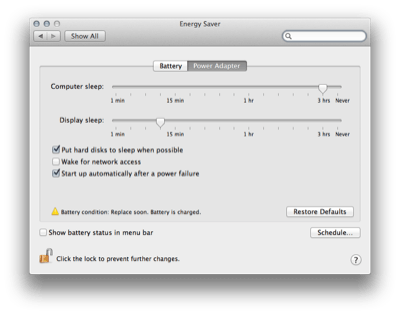
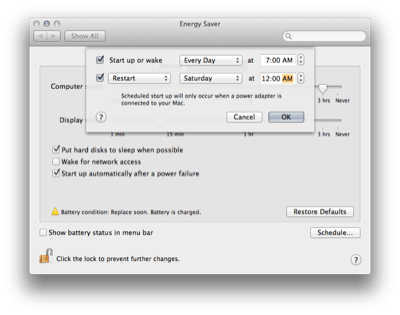
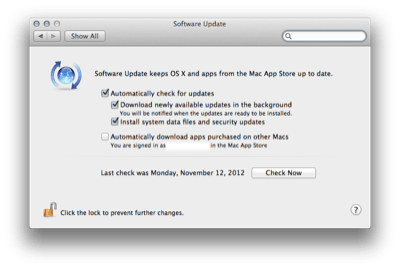
 OmniWeb -
OmniWeb -  Yojimbo -
Yojimbo -  Delicious Library - I love organizing things, and
Delicious Library - I love organizing things, and 